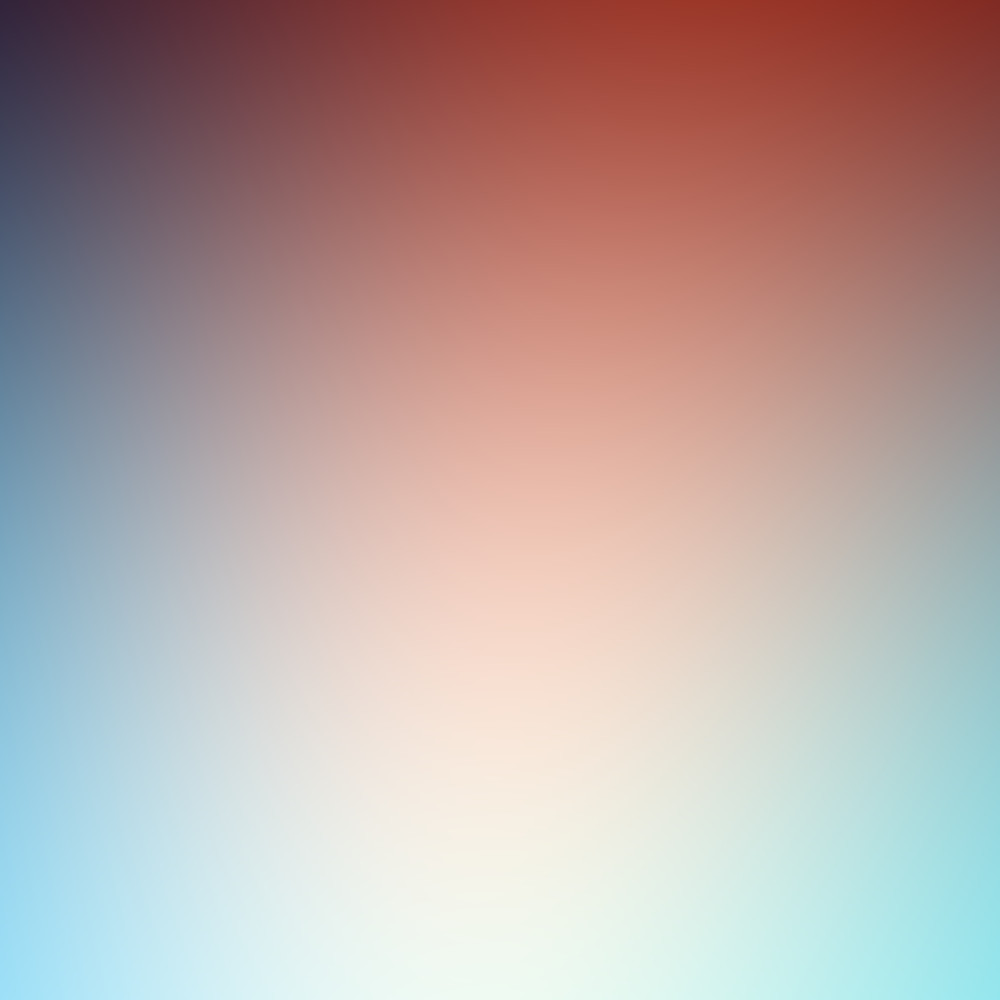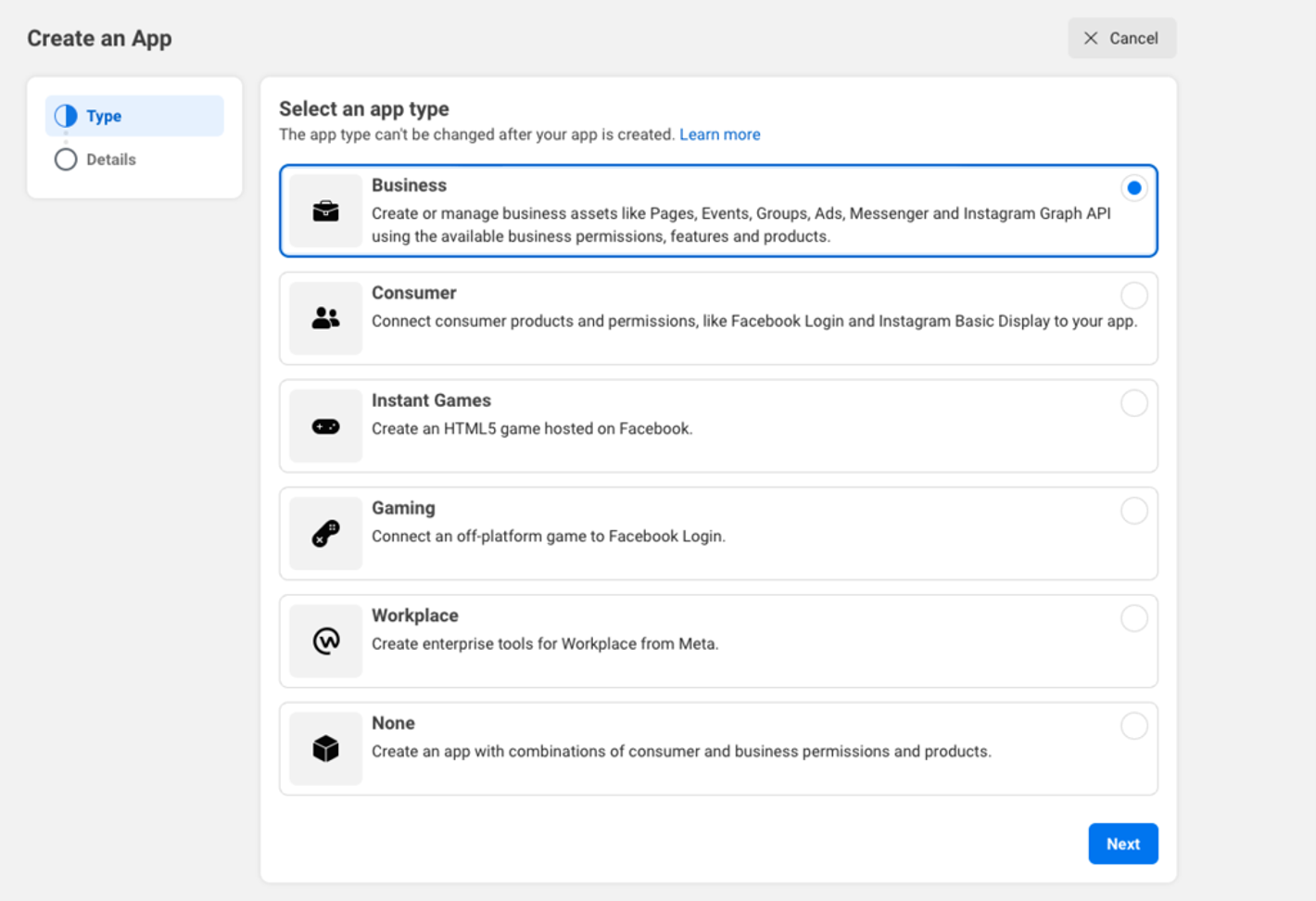Please reach out to us on your account to get personal assistance to set up your Whatsapp account
1. Create an app on Meta for Developers
To implement the WhatsApp Business Platform, you must register an app on Meta for Developers.
You can follow these three steps to create an app on Meta for Developers:
Step 1:
Go to the App Dashboard and select Create App.
Step 2:
Choose an app type. Select Business to use the WhatsApp Business Management API.
2. Associate a Business Manager Account
In this step, you associate a Business Manager account with WhatsApp and get started with a test phone number. Once you complete this step, you receive a test phone number. You can use this number to begin using our API.
To associate a Business Manager account with WhatsApp, first go to the App Dashboard.
Then, select Products on the left side panel. Next, go to WhatsApp and select Get Started.
If you have a Business Manager account, you can select it from the dropdown menu. Then, select Continue. If you don't have a Business Manager account, you can select Continue, which enables the system to automatically create an account.
Note: Your test phone number is associated with a test WhatsApp Business account that you can't modify.
3. Send your first message
Now you’re ready to make test API calls. You can follow the four steps below to send your first message.
Step 1: Go to the developer console.
If you’re not already in the developer console, go to the App Dashboard. Then select Products from the left side panel. Select Developer console under WhatsApp.
Step 2: Add recipient numbers to the allowlist.
Use the WhatsApp-provided test phone number to send test messages to up to five recipients. You must add the recipient numbers and verify a one-time-password (OTP) that is sent to that number’s WhatsApp account.
Step 3: Refresh your token (if needed).
A temporary token is automatically generated for you. This temporary token expires after 24 hours. You may select Refresh after 24 hours for a new temporary token or you can create a permanent token.
Step 4: Send your first message.
Use the test phone number that we provide to send your first message. You can then enter a phone number to send your message.
Select send message. The first test message you send is a pre-approved template. To send other templates or create your own, go to WhatsApp Manager.
Step 5: Create a permanent token.
Log in to your Facebook Business Manager account and go to Business Settings > WhatsApp Accounts > WhatsApp Business API.
Click on your WhatsApp Business API account and go to Settings > Access Token.
Click on Generate Token and copy the token that appears on the screen. This is your permanent token that you can use for authentication.
Store the token securely and do not share it with anyone. You can use the token to make requests to the WhatsApp Business Platform API endpoints.
If you need to refresh the token, you can click on Regenerate Token and copy the new token. Note that this will invalidate the previous token, so you need to update it wherever you use it.